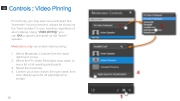Page 28 - Bluejeans Getting Started Guide - 2.9.5
P. 28
Controls : Video Pinning
For lectures, you may want one participant (the "presenter") to be prominent: always be shown as the "main speaker" in your meeting, regardless of who's talking. Using "video pinning," you
can lock a specific presenter as the "active" speaker.
Moderators only can enable video pinning:
1. Select Moderator Controls from the lower right hand corner
2. Select the Pin Video Participant drop down to see a list of all meeting participants.
3. Select the presenter.
4. Confirm you have chosen the right name, then
click "Apply layout for all participants" to enable
28