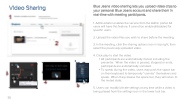Page 55 - Bluejeans Getting Started Guide - 2.9.5
P. 55
Video Sharing
Blue Jeans video sharing lets you upload video clips to your personal Blue Jeans account and share them in real-time with meeting participants.
1. Administrator enables the service from the Admin portal. All users will have this feature. It cannot be enabled/disabled for specific users.
2. Upload the video files you wish to share before the meeting.
3. In the meeting, click the sharing options icon in top right, then select the previously uploaded video.
4. Click play to start the video.
• All participants are automatically muted, including the
presenter. When the video is paused, stopped or ends,
participants are automatically unmuted.
• To speak during the video, users may push the space bar
on their keyboard to temporarily “unmute” themselves and speak. When they release the space bar, they will return to the muted state.
5. Users can modify bit-rate settings at any time while a video is being played from the settings icon in the lower tool bar.
55